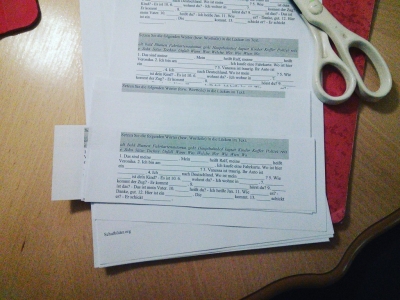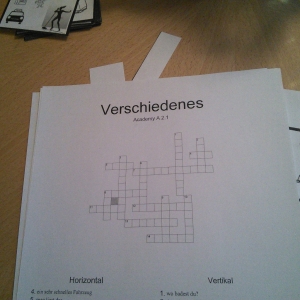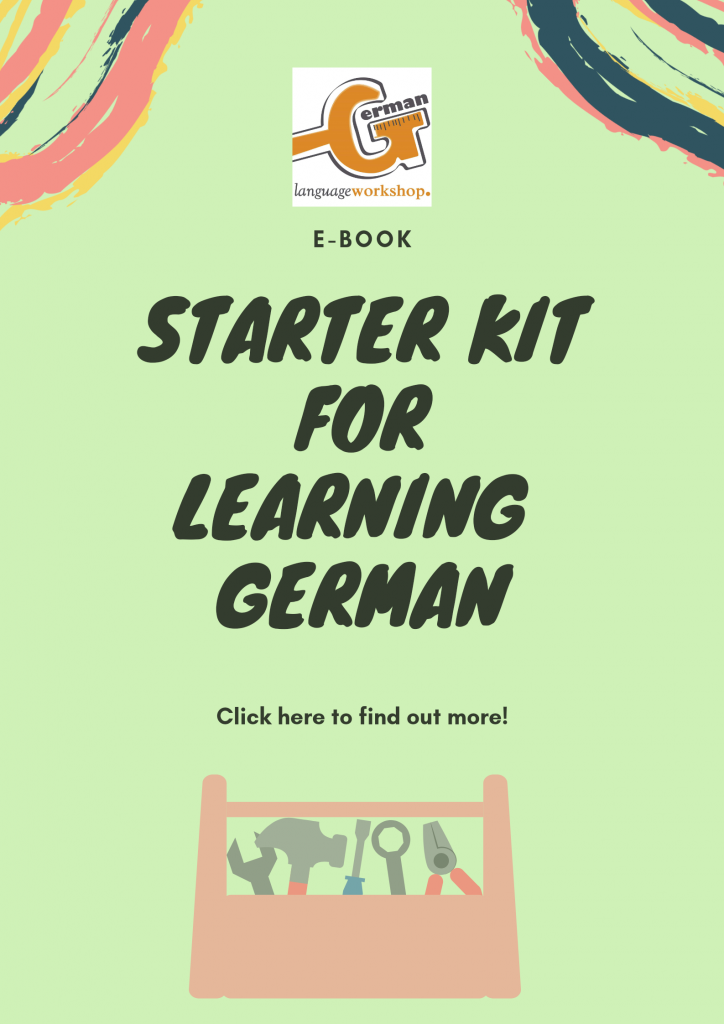Foreign language teachers confront every day with the need of creating their own, customized, exercises for their students. You can choose, whether you are going to do that in Word or Power Point and spend tons of hours or you will just use appropriate tools online. Here are some web pages and other useful tools that you could use on a daily basis.
1) QUIZLET – vocabulary book with pronunciation and learning games.
Quizlet is a free application which replaces the old fashion vocabulary book. Its best advantage is that students can download it and use it on their smart phones which means that they could learn and repeat words and phrases anywhere – while waiting at the doctor’s, at the post office etc. I find it very useful that students can create their own study sets and play with the flash cards they have created themselves and hear the word pronunciation at the same time.
2) LEARNING SNACKS – create interactive learning flows online
The Learning snacks app enables you to write a short text and then ask questions about it (multiple choice questions, pictures etc.). It is optimised for smartphones. It doesn’t contain many complicated features, however it is really handy. Take a look at this video in order to find out how to create a “learning snack” (the video is in German). You can use other people’s “snacks”.
3) TUTORY – (very serious) work sheets generator
Would you like to create modern looking work sheets with headers, footers, inserted pictures and several sections and impress your students? Then tutory.de is the right solution for you. The website is in German and it will most probably remain that way.
4) TESTMOZ – online tests generator
If you wish to create online multiple choice tests, you can go for Testmoz. It’s free and does not require you (or your students) to register. You can create the following question types: true/false, multiple choice, multiple response, and fill in the blank questions. At the end of each game detailed reports are available: you can see the scores, averages and actual responses to questions for each student who took the test. You can even export the data to CSV. However, only you can see the scores and not the students. This test is ideal for final exams.
5) KAHOOT – multiplayer online quiz games with a timer generator
Kahoot application is a free application which enables you to create quiz games for multiple players. The scores (and the ranking) can be seen after the players answer each question. This is ideal for competitions in classes. You can add images, videos and diagrams to your questions. Players answer from their own devices (smart phone, tablet and any other device with an internet connection), while games are displayed on a shared screen. It is played in real time. Player accounts are not required, however the teacher needs to register. Once you have created a quiz, your students get a Game PIN and enter it on the Kahoot! playing page.
6) QUIZIZZ – multiplayer online quiz games with avatars, music, memes and a timer generator
Application Quizizz enables you to create multiplayer quiz games which can be played both “live” (in the classroom) and at home (home work). Students can play together but each (team) on their own device. It works on computers, tablets, smart phones. Students do not need to create an account in order to play. They can join directly with a game code. It’sinteresting because you may use music, avatars, memes, timer and mix questions/answers so that they do not appear same on every student’s screen. Using of this application is free.

7) POSSESSIVE PRONOUNS dice
Possessive Pronoun dice has been provided by Hueber and all you need to do is to save it on your computer and have it printed out. Your students can then repeat possessive pronoun with different nouns that you will give them. They throw the dice and try to pair the correct form with the noun gender. There are detailed instructions on the PDF file.

8) PREPOSITIONS dice
Prepositions dice has been also provided by Hueber and you just need to print it out. Your students will have to generate sentences with the given prepositions. There are detailed instructions on the PDF file.
9) MAZE generator
By using maze generator you will be able to create wonderful mazes and insert words into them. After you create your maze with the maze generator, check the solution by clicking on the Show Solution button, then download the maze (for example as a PDF file) and save it on your computer. Open the file on your computer, then make a screen shot of it and save it as a picture. In order to insert text into the maze, open the image in Power Point and use Insert > Text box and you will be able to insert text into the maze. This will be fun, fun, fun for your students especially if they are younger.
10) DOBBLE CARDS generator
If you wish for your students to play (good old traditional) cards and learn or – better said – repeat the words that they learnt with you, I highly recommend Dobble cards. You can create your own, customized cards by using a special Dobble generator. Just read the instructions on the site, the process is quite intuitive, you should not worry. The only thing that can be tricky is that you will need to find appropriate images to use for your cards. In order for you to do that, you can use some free sources like Clipsart free. If needed, search for appropriate images on Google. Instructions on how to play this fabulous card game can be found here.

11) CLOZE TESTS, DIVIDE TEXT IN PARTS, VERB TABLES generator
If you wish to create your own cloze tests (Lückentexte) or ask your students to match text parts with titles or that they put text parts in popper order, then you can navigate to the following site: Uebungsblatter. I myself prefer this generator for cloze tests because you can choose what word exactly is going to be “erased” by the generator. This is a service provided by Goethe Institut and it is great. Something similar to the Goethe’s service is provided by Deutsche Welle (DW) too. If you go to their Didaktisierungstool you will be able to create cloze tests (C-Test) or divide a text into several parts which then the students need to put back together (Schütteltext). You can even create tables (by using Verbtrainer) where your students should insert verb forms (tenses). Your students can also use this service if they wish to see tables with tenses for a particular verb (Konjugator).
12) ONLINE EXERCISES generator
More variety is available at the learningapps site. You can create a bunch of different applications and have your students use them online: cloze tests, pair games, word grids, multiple-choice quizes, freetext inputs, matching pairs with Images, crosswords etc. learningapps.org is definitely worth exploring.
13) CROSSWORDS generator
You can easily create crosswords which then can be saved as PDF files and copied, you are free to use either kreuzwordraetsel generator provided by Schulbilder.org or Crossword Labs . This is great!
14) BINGO CARDS generator
Anyone who has ever dealt with little kids knows how they love Bingo. It is a great excercize for vocabulary repeating. Well, you do not have to create it in Word any more. There is Bingo Baker where you can create your own Bingo cards easily yourself and then print them out. For those who do not know how to play Bingo instructions can be found here.
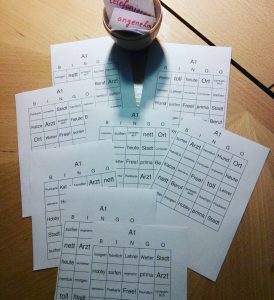
15) DELETE TEXT FROM IMAGES
If you wish to delete some words or text parts from an image and then print that out and use as an exercise for your students, you can use a free online application called LUNAPIC that does not even need to be downloaded and installed on your device. There is an Eraser tool inside it which is pretty intuitive to use. Try it out, it is very useful if you wish that your students write again the missing words on the printed-out picture.
16) COLOURING PICTURES generator
There is a web page where you upload your picture and as result you get contours. Colouring pictures are youngsters’ favourite. Click here.
17) FLESH CARDS generator
I was totally amazed when I discovered a web page where (among many other things) you can create your own flash cards. It goes very fast and is pretty intuitive. Click here and give it a try!
18) PIXTON – create comics
Wow! There is a generator that enables you to create comics with blanks for your classes. Can it be better? I don’t think so. 🙂
19) Create online exercises
There’s a free generator for online exercises at Learn German for free. Give it a try! It’s very easy to use.